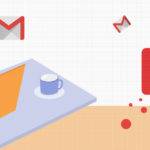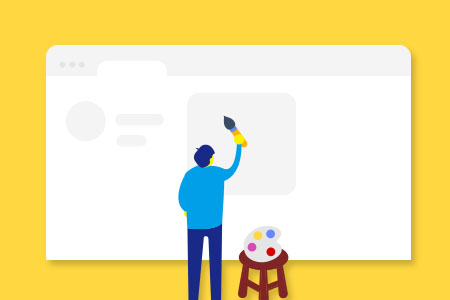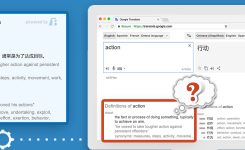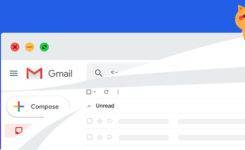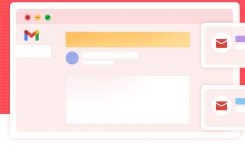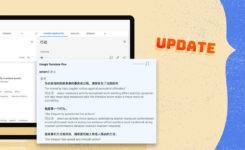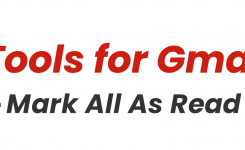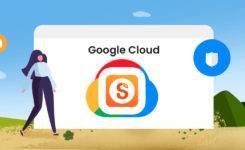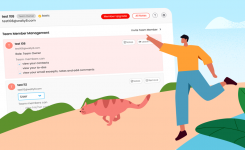Blog, Gmail Tips
Gmail Tips – Email Alias, Smart Reply and More
Send from a different email address
1. in settings, click ‘Add another email address’
2. input the second email address you want to use as sender
3. send verification
4. login into the second email account, collect the verification code, and input the code
5. now you could send email using secondary email address

Smart Reply
1. Enable smart reply in settings page
2. For coming emails, Gmail will provide some quick answers that you could click to reply with.

Switch between Gmail users
1. click the profile image at top right corner, click add another account
2. login the second account
3. you could switch account clicking profile image again

Check Which Apps Have Access To Gmail
1. click profile image of top right, and then click ‘Manage your google account’
2. click ‘security’ of left side bar, and click ‘Manage third-party access’
3. manage access in the page

Email alias using plus sign
1. when sending email, add ‘+’ sign and any suffix for email user name (e.g. [email protected])
2. receipt will still recive the email, just like suffixes never not exists (i.e. [email protected])
You could use this trick to leave different emails address in different websites, but all fall into the same Gmail inbox, then use Gmail filters to acted upon accordingly.