A: Please left click the address bar and press ‘Enter’ key to do a full refresh.
Q: How do I refresh the Gmail page?
Q: How do I see the notes in mobile phone?
You can sync notes to Mobile phone.
You can also view your SGN notes directly from within Gmail app using the G Suite add-on.
Q: Why I can't login SGN in Microsoft Edge browser?
A: If you failed to login SGN in edge browser, please try one of the following approaches:
1. click the toolbar icon of SGN and get into preferences page. Then enable the option of ‘Always use new window for login’.
2. or install the Edge addon from Miscrosoft addon store directly.
Q: Can I share notes for multiple Gmail accounts?
A: Yes, it’s possible. Click here for more details.
Q: What platform does the extension support?
A: The extension supports Chrome, Firefox, Edge and Safari. To view the notes on mobile devices, Simple Mobile CRM is needed.
If you got problem with Safari installation, please follow this guideline.
Q: Does the extension comply to HIPAA?
A: Our extension never store your information in our server, and all notes are stored in Google Drive. Since Google Drive seems to comply to HIPAA, so theoretically Simple Gmail Notes comply to HIPAA as well. However, you should not click the ‘share’ button when using the extension regarding to HIPAA.
Q: Why I need to log into my Google drive again while I already opened Google drive in the browser?
A: For security reasons, the extension could not get the Google drive access from your existing browser right away. You need to explicitly grant so.
Q: Why I can't see the note abstract?
A: Some times the note abstract would take up to 2 seconds to appear. If the abstract does not appear after a long time, please help report a bug.
Q: How to uninstall the extension?
A: Please go to the URL of extension: https://chrome.google.com/webstore/detail/simple-gmail-notes/jfjkcbkgjohminidbpendlodpfacgmlm?hl=en
and click the top right button of ‘Remove from Chrome’.
Alternatively, you could:
1. type in the address bar: chrome://extensions/
2. find the extension of ‘Simple Gmail Notes’, click the icon of trash can
3.refresh your Gmail page
4. after uninstallation, all your notes will still be retained in your Google Drive. And your emails won’t be altered.
Q: Does the extension work with delegated Gmail access?
A: Yes, however you would need the Google access (username and password) of the delegated account. Alternatively, you may use other approach for the note sharing.
Q: I saw the message of “20 consecutive network requests detected from Simple Gmail notes, the extension would be self-disabled for 60 seconds. Error Code: oec:0;Ic:0; pnc:0; tt:18049”.
Q: What is SGN subscription?
A: While the product itself is free and open sourced, it still takes time and actual cost for engineers to actively maintain it. With SGN subscription, you could enjoy a few subscriber only features (under subscriber section of preferences page) as well as prioritized email support. More importantly, you help support our continuous development and maintenance of the product.
One subscription can only be applied to one email address.
Q: How do I start a SGN subscription, and how do I cancel it?
A: To start an SGN subscription, please visit here. To cancel a subscription, simply send an email to info+stripe@bart.com.hk, we normally cancel the subscription at the same day.
Q: How to change the credit card for a subscription bill?
A: You can go to the settings page, click here, and change your credit card information.
Q: Why there is a banner column at the right hand side occasionally?
A: The banner is used to show a fixed advertisement of SGN. The banner will appear for a total 2 times every 3 days. The ad is always fixed to our internal product, and there is no tracking of the ad. Subscribers have the option to hide the banner permanently.
Q: After SGN is installed, how do I search the regular documents (exclude those SGN notes) in Google Drive?
A: SGN store the notes in ‘txt’ files. So it may confuse the search result. To search regular documents in Google Drive, one has two options:
1. add the suffix of ‘-type:document’ to the Google Drive search query. E.g. ‘monthly plan -type:document’. it will exclude all text files, as well as those Doc files.
2. Go to https://docs.google.com to do the search, it will exclude all text files by default.
Q: How do I sync the SGN configuration among different devices?
Here’s how to sync your SGN notes between devices:
1. Go to settings and select “I am a SGN subscriber”.
2. Then click on “Export Settings”.
3. Go to the other device and open settings.
4. Click on “Import Settings”.
Q: Why SGN textarea suddenly disappeared?
A: If this happened for the first time, please try the following:
1. refresh the browser
2. re-install the extension
If the issue re-appear after a while, this could be related to the machine memory or interference of other extensions. To confirm, please try to set up SGN in the new Chrome profile and see the problem disappeared.
Q: How do I set up a custom folder name for SGN notes storage in Google Drive?
A: Customer folder is now avaiable as a subscriber option of SGN . However, one should note that:
1. The custom folder name will be applied for ALL logged in SGN accounts of the browser. If you have two Gmail accounts with SGN logged in, then both accounts will use the same custom folder name.
2. After the custom folder name is set, the previous folder will be automatically renamed.
3. In most cases, there should be only one folder for SGN storage. But in rare cases, you may see multiple SGN folders. By design, SGN will still work fine. But you could also manually MOVE (not copy) these note files from old folder to the new folder in the Google Drive.
Q: How do I get the debug information (for bug reporting)?
A: When sending questions, please provide the following information:
1. browser version.
2. is gmail preview pane enabled.
3. Debug info
Please follow the instructions below:
1. click into any email inside the Gmail website, even if note is not available.
2. click the extensions icon, pin extension of ‘Simple Gmail Notes’.
3. click the icon of Simple Gmail Notes (blue envelope) in menu bar
4. click ‘Preferences’.
5. Scroll the page to bottom, and you sould see the debug information.
6. Copy and paste the information from there and send to the developer:
If debug info is all empty, please also provide the console log of Gmail:
1. right click on the Gmail website
2. click the console tab, and screen capture the log